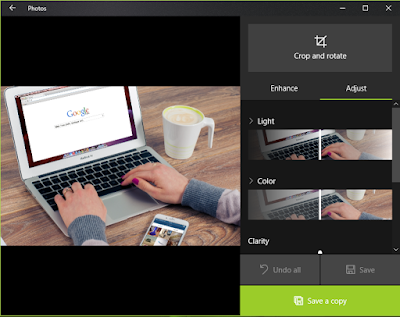Window 10
has an amazing photos app you cannot only open an image but also can do some
amazing stuff with app. this is default app of window you don’t need to install
or download. Go to search and type photos and click on photos apps.
When you
open an image in photos app you see →
delete ← option in bottom. By right arrow you can move to image that is the
rights and same for the lift arrow. And if you don’t want to keep this pic just
click on the delete button.
In upper bar first option is “view all
photos” by click this you see a new window with all the photos in your system.
Next option is share click this option you can share this picture on skype,
twitter and with many other services. Next option on upper bar is zoom click on
this you can see the option of zoom in and zoom out.
Next option is sideshow by click on
this option or press F5 key it starts all you picture as slideshow.
Next option is “Draw” to draw anything
you want on the picture. When you click on this and option window will pop up
with option of color chose, pencil, calligraphy pen and eraser. From here you
can choose the color and size of the pen. And eraser to erase thing you want to
remove. After completing the drawing click on the save button or press ctrl +
s.
Next amazing features is “Edit” click
on this image go in new window where you see some option on the right side of
the photo. First option on the right side is crop and rotate. In the option you
can crop and rotate photo on you desire angle.
Below this you see enhance option
using this you can enhance the look of photo. Below this filter option is
located, if you scroll down you will see some filter you can apply on you
photo.
On the right side of enhance there is
option of “adjust” click on this and you will see the option of light, color,
clarity, vignette, red eye and spot fix. You can adjust each of this option by
just drawing. When you done with you editing you have two option if you like
the changes you made and want to keep them just click on save. And if you don’t
like the change and want keep you actual photo click on “redo all”.
You can also rotate the photo by
option next to editing just click on it and it rotate the photo to 90 degree.
To save change press ctrl + s.