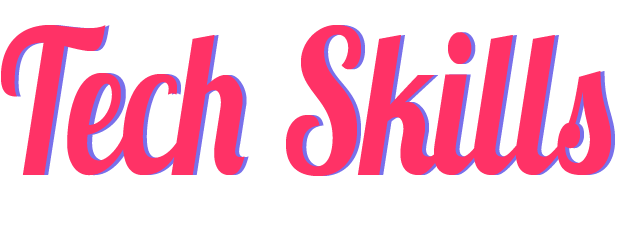Some people in Los Angeles knew about today's earthquake before it even hit.
Those who had the beta Quake Alert application on their smartphones got about a 30-second warning before the shaking hit at 12:29 p.m. PDT (19:29 UTC). The magnitude-5.3 earthquake struck about 38 miles (61 kilometers) off the coast of California today (April 5), according to the U.S. Geological Survey (USGS).
"That was the first earthquake I've felt since I got access to the @EarlyWarningLab beta app," tweeted Alissa Walker, an editor at the real estate blog Curbed. "I had 34 seconds warning — enough time to drop, cover, and hold on, which I would have done if I knew shaking was going to be strong." [Image Gallery: This Millennium's Destructive Earthquakes]
The app works thanks to a network of seismic sensors that detect P-waves — the first energy that radiates from an earthquake, according to Early Warning Labs, a Santa Monica-based company that works with the USGS on early warning systems. The seismic sensors also detect the location and the magnitude of the earthquake.
Once the longitudinal P-waves (short for pressure waves) are detected, the app sends a warning before the more powerful S-wave, or shear wave, arrives, which usually causes the most damage. Warnings are also sent to local and state public emergency response officials, infrastructure (such as to gas lines, subway systems and power plants) and to private businesses and the public, Early Warning Labs said.
Early warning systems for earthquakes have already been implemented in other countries, including Japan, Taiwan and Mexico. In fact, people in Mexico got up to a 60 second warning in the magnitude-8.1 earthquake that hit Sept. 8, 2017, Curbed Los Angeles reported.
Even if it's just a few seconds, the warning can give people time to duck, cover and hold before the earthquake hits. It can also warn people operating vehicles or heavy equipment to slow and stop, especially if they're about to drive onto an overpass, tunnel or bridge.
In addition, the warning can give emergency workers, including firefighters, enough time to open their station doors. During the 1994 Northridge earthquake, "the fire trucks in the immediate area couldn't get out, and trucks were driving from station to station to cut other trucks out and not responding to calls," Chase Rief, who is working on the app, told Curbed Los Angeles.
People can sign up for the beta version of Quake Alert here, but it's not the only earthquake warning app out there. The app MyShake, uses the accelerometer in smartphones to pick up and interpret nearby earthquake activity so it can warn users in real time, Live Science previously reported.